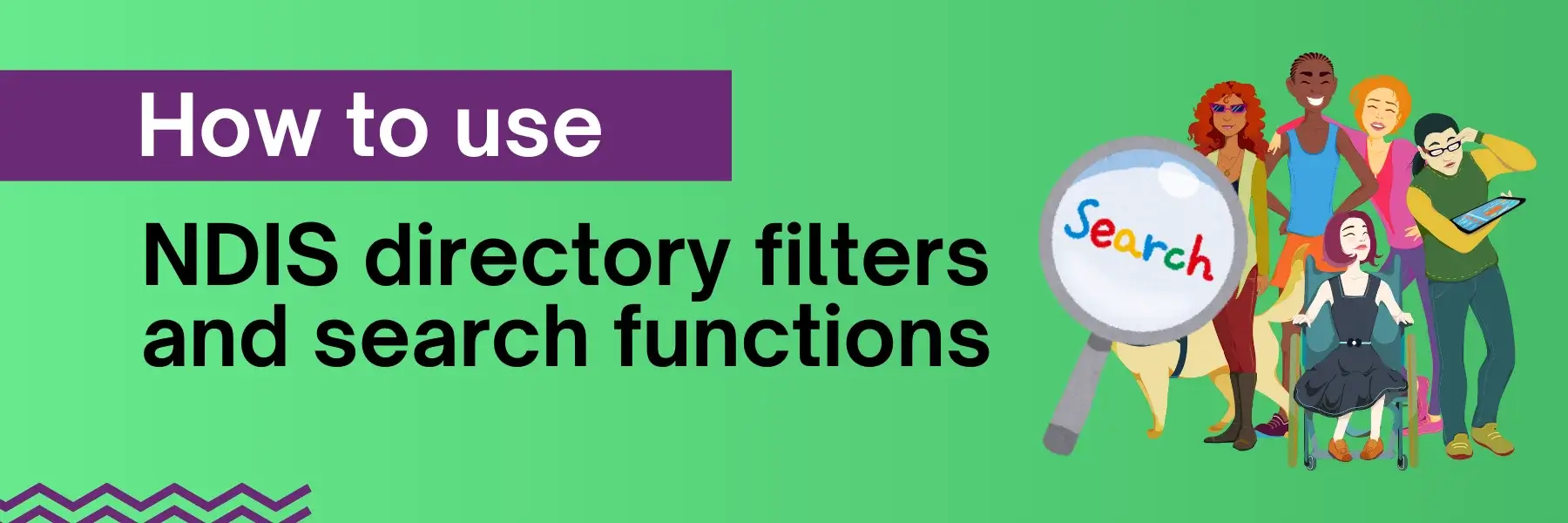Using directory filters and search functions is crucial for navigating the NDIS directory efficiently. These tools streamline finding the right NDIS providers by allowing users to tailor their search based on specific needs and preferences. Filters help narrow options to those that best match individual requirements, while search functions enable quick and precise results. By leveraging these features, users can save time and ensure they find providers who offer the services they need.
Accessing the NDIS Directory
To access the NDIS Directory and find the right service provider for your needs, follow these simple steps:- Visit the Provider24 Website – Open your web browser and go to Provider24. This site provides a comprehensive directory of NDIS providers across Australia.
- Navigate to the NDIS Directory Section – On the homepage, look for the navigation menu or search bar. Click on the section labelled “NDIS Directory” or enter “NDIS Directory” in the search bar.
- Use the Search Bar – You’ll find a search bar once you’re on the NDIS Directory page. Enter keywords related to the services or providers you’re looking for, such as “disability support” or “therapists in Melbourne.”
- Explore the Filters – To narrow down your search results, explore the filter options available on the page. Filters may include location, type of service, and provider type.
- View and Select Providers – Browse through the search results to view a list of providers that match your criteria. Click on individual listings to see detailed information about each provider.
- Contact Providers – Once you find a suitable provider, you can use the contact information provided in the listing to reach out and inquire about their services.
Using Search Functions
How to Perform a Basic Search
- Locate the Search Bar
- On the Provider24 website, find the search bar typically positioned at the top of the NDIS Directory page or within the main menu.
- Enter Your Keywords
- Type in relevant keywords related to the type of NDIS services you need. For example, if you’re looking for therapy services, you might enter “occupational therapy” or “speech therapy.”
- Initiate the Search
- Press the “Search” button or hit Enter on your keyboard to begin the search process. The directory will display a list of providers matching your keywords.
- Review Search Results
- Browse through the search results to find providers that meet your needs. Each listing will provide basic information such as service type, location, and contact details.
Tips for Refining Search Terms
- Be Specific
- Use specific terms related to the services or support you need. Instead of searching for “NDIS services,” try “autism support” or “mobility assistance” to get more relevant results.
- Include Location Details
- Adding location information can help narrow down your search. For example, include your city or region in the search terms like “psychologist in Sydney” to find local providers.
- Use Synonyms and Variations
- If you don’t get the results you’re looking for, try using synonyms or variations of your keywords. For instance, instead of “disability support,” you could try “disability assistance” or “NDIS care.”
- Check Spelling and Grammar
- Ensure that your search terms are spelled correctly and grammatically accurate. Misspellings or incorrect terms can affect the search results.
- Utilise Filters After Searching
- Once you’ve performed a basic search, use the available filters on the results page to further refine your search based on location, service type, or provider ratings.
Applying Filters
Overview of Common Filters Available
- Location
- This filter allows you to specify the geographical area where you want to find providers. You can enter a city, suburb, or postcode to limit search results to a particular area.
- Service Type
- Use this filter to select the type of service you need. Options might include categories like “personal care,” “therapy,” “assistive technology,” or “community participation.”
- Provider Type
- This filter helps you choose the type of provider you’re looking for. For example, you can filter by “individual practitioners,” “organisations,” or “specialised services.”
Sorting Search Results
How to Sort Results by Relevance, Rating, or Distance
- Sort by Relevance
- Locate the sorting options on the search results page, typically found near the top or side of the page.
- Select “Relevance” from the dropdown menu or sorting options. This will arrange the results based on how closely they match your search terms and filters.
- Sort by Rating
- Choose “Rating” from the sorting options. This will reorder the results to show providers with the highest ratings at the top, based on reviews and feedback from other users.
- Sort by Distance
- If you want to find the nearest providers, select “Distance” from the sorting options. This will list providers starting with those closest to your specified location.
Saving and Managing Searches
How to Save Frequent Searches for Easy Access
- Perform a Search
- Start by performing a search with the specific filters and criteria that you frequently use. This could include keywords, location, service type, and other relevant details.
- Save Your Search
- Look for an option to save the search, typically found near the search bar or within the search results page. This option might be labelled as “Save Search” or “Save This Search.”
- Name Your Search
- Provide a name or label for your saved search to easily identify it later. For instance, you might name it “Melbourne Therapy Services” if that’s the search you frequently use.
- Confirm Save
- Click the “Save” or “Confirm” button to store your search parameters. Your search will now be accessible from a designated area, such as “Saved Searches” or “My Searches.”
Managing Saved Searches and Modifying Search Parameters
- Access Saved Searches
- To manage your saved searches, navigate to the section of the website where saved searches are stored. This might be accessible from your account dashboard or a dedicated “Saved Searches” page.
- View and Edit Searches
- Select the saved search you want to manage. You may have options to view or edit the search parameters. Click “Edit” to modify the filters, keywords, or other criteria as needed.
- Update and Save Changes
- After making adjustments to your search parameters, save the changes by clicking the “Update” or “Save Changes” button. This will update your saved search with the new criteria.
- Delete or Organise Searches
- If you no longer need a saved search, you can usually delete it by selecting the option to remove or delete from the saved searches list. Organise your saved searches by categorising or renaming them for easier access.
- Reapply Saved Searches
- When you need to use a saved search again, simply select it from your list of saved searches. The saved filters and criteria will be automatically applied, allowing you to quickly view updated results.